|

|
|
|

|
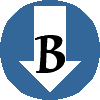
|
|
JOURNAL
PASSAGE
| |
Tips and Notes
|
|
|
For
The Wayƒarers Journal
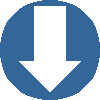

|
|
Menu Navigation
There are several ways to accomplish local navigation of this website. The primary way is simply to use the navigation choices in the menu column on the left side of the page.
Passage Level Links
The First Level links, seven in number, are called
Passage Level links which turn to
Green Links when you point your mouse at them. Try pointing and holding your mouse on The Wayƒarer link to see what happens. Yes, a pop up box appears indicating where the link will take you.
When pointed at or selected, each level of the menu links will change to their assigned color. The second level, the Episode Level links (or About Level), will all turn Yellow . The third level, the Journal Level links (or Gallery Level) will all turn Cyan .
| |

|
The fourth level, the Quire Level link will all turn Magenta . As you get deeper into the website, up to ten levels, each menu link level has it′s own assigned color which remains constant throughout this website. For a display of all of the color levels, please go to the
Site Map
Special Feature:
When pointing at any of the passage level links on this home page,
The Journal , a pop up box will display a brief description of what is included in each of the passage levels.
However, this special feature is only available on The Journal Passage home page. Everywhere else on the website, only the passage level name will appear.
Website Color Scheme
To view the complete color scheme, go to the Appendix Passage and from there, go on Appendix Six, the Site Map, or click on the blue Menu in the title bar directly above on this page.
Any time after you visit another page, you can quickly return to the previous page by clicking on the back arrow in you browser. Any time you wish to return to the beginning, just select
The Journal at the top of the menu column and you will be returned to the home page.
Menu Link Colors
All menu choices are white until you either point a mouse at the menu link or select it. When you select the link, you will be taken to that page and the menu item will have changed to it′s assigned color. Try clicking on one of the others passage level or episode level menu choices to see what will happen.
Also, all links, when hovering a mouse pointer over it, will create a pop up box showing the destination of the link and many have more information about the destination.
Menu Link Special Feature
One special feature with the menu links, found throughout this website, is that all menu items directly below the current colored page link will take you only to the associated section title bar on the same page. (See
Section Title Bar below)
From the section title bar, you can read the information in that section and click on the blue link to see more of that subject on a new page. However, if the section bar does not have a blue link, then additional information is not available at this time.
For instance, the section title bar directly below, The Page Navigation does not have a blue link, which means there is no further information on that subject.
When you have read the information and wish to return to the previous page, you may use your browser′s back arrow, or you can you the page navigation arrows. For information on the page navigation, please see the
Section Navigation Arrows below
|
| |
|
The
Page Navigation
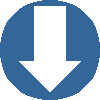

|
|
|
Page Navigation Arrows
NAVIGATION ON all pages on this web site may be done by using either of two page navigation arrows found on each page.
The page navigations arrows have either the letter B or the letter T inside of the arrow. Both of these arrows are found on the right side, either at the top or the bottom of the page.
These page navigation arrows may be used for quick access back and forth between the top and bottom of a page.
Select the page navigation arrow at the top, marked with a B to take you to the bottom of the page.
Select the page navigation arrow at the bottom, marked with a T to take you to the top of the page.
| |

|
Page Bottom Navigation
At the bottom of each page, to the left of the bottom page navigations arrow are the words: To continue to the top of the next Episode Level, Click here
Or, like at the bottom of this page, if the page you are on is the last page of the Passage, the words will be: To continue to the next Passage, Click here
No explanation should be required as clicking does exactly what it says.
|
| |
| |
|
|
THE SECTION TITLE BAR is the area between each page section which holds both the section title and section up and down arrows. Please notice the title bar directly above this paragraph and you will see the title of this section. Notice too that the words in the title have three unique colors.
Blue-Gray
Words
A word on the left side of the section title bar having a blue-gray color such as the word The will always be a link which takes you to the top of the current page.
Blue-Italics
Words
Any word having a blue color like the word Section in the above section title bar will be a link to another page on this web site.
| |

| |
Normally, a blue link in a section title bar will direct you to a page directly under and subsequent to the current page, which is a page one level lower in the menu link hierarchy and will usually remain within the same Passage.
Sometimes, although not very common on this web site, a blue link in a section title bar may direct you into a different Passage. A good example of this is the first section title bar at the top of this page entitled The Menu Links Navigation. The word Menu directs you out of the Journal Passage and to the Site Map page under the Appendix Passage.
Also, it is possible to have more than one blue link in the section title bar, each link will take you to a different page.
Midnight Blue-Italic
Words
The third color, midnight blue, used in the above section title bar, on the words Title and Bar will not be a link but is only part of the section title description. This will be the same in all other words in any section title bar having this color.
All words in the section title bar that are links, when you point a mouse at the word, will have a pop up box describing the destination of that link.
Section Navigation Arrows
Also located within the section title bar are the section navigation arrows, always located at the far right of the title bar. With one exceptions, whenever you select one of these arrow by clicking your mouse pointer on the arrow, you will remain on the current page and be directed to either the previous section above if you click on an up arrow or the next section below if you click on a down arrow.
All of the section navigation arrows, if you hold you mouse over them, will provide a pop up box with the destination of that navigation arrow link destination.
The Exception
The exception includes both the section navigation up arrow at the extreme top of a page as well as the section navigation down arrow at the extreme bottom of a page.
Both of these arrows direct you back to the parent page when clicking the arrow with your mouse. Not only will you will be directed back to the parent page, but you will also return back to the link in the section on the page that brought you to the current page.
Likewise, on
Gallery pages, selecting either the top up arrow or the bottom down arrow will take you not only back to the previous Gallery Index, but to the section title bar link that directed you to the current page.
For Example: Selecting either the up arrow at the top of this page or the down arrow at the bottom of this page will take you back to the Journal Passage page (home page) to the Tips and Notes menu link, (that turned yellow when you pointed your mouse at) which directed you to this current page.
|
| |
|
The
Colored Words
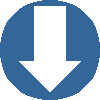

|
|
|
THERE ARE TWO TYPES of colored words used within the page text of this web site, linking color words and non-linking color words.
Linking Color Words
Blue Links
Throughout this web site, all words shown in
blue-italic are local links to other pages within this website.
Green Links
In like manner, words shown in
green-italic are local links to the local glossary definition of these words.
Orange Links
Likewise, words shown in
orange-italic are primarily links to downloadable files. Clicking on these links will download the specific file the link is associated with. With few exceptions, these orange-italic links are found in the Appendix Passage.
| |

| |
Red Links
However, words shown in
red-italic are links to non-local off-site web pages. Normally, these links will open a new browser window to display the page.
The red-italic links are found primarily in the Appendix Passage, but also in a few other locations.
Holding a mouse pointer over any of the above links creates a popup window revealing the destination the link redirects to and then clicking on the link will open that destination in the current browser window, except in the case of the red link, which will first direct your browser to open a new window.
Non Link Color Words
Another color used throughout this website specifically for Biblical references are those that are shown in
purple-italic and hovering a mouse pointer over these words will create a popup window revealing the scriptural text of the listed verse. Words shown in purple-italic are not links but are for reference purposes only.
Throughout this website are color words that are neither links and in most cases, do not create pop up text boxes. Instead, these colored word are used to reference the publication titles of an author associated with that color. These book publishing colors are as follows:
The Wayfarer′s Journal,
Episode One,
Episode Two,
Episode Three,
Episode Four,
Episode Five,
Episode Six,
Episode Seven.
These colors are integral to this website, even forming the color column just to the left of this text area. These colors are also used in many of the title text areas.
Non Link Color Words: Online Journal Entry Header Information
The daily online journal also has a color scheme for the date entry information at the top of each journal entry. (See Below)
Line One, Date-Header
Each daily journal entry will start with the date and the location where that day begins. This line will be shown in bold midnight color.
Line Two, Date-Header
Then, the next line will contain the day count connected to that day, a day count, such as (1369 BR) that will be displayed in the color associated with that
time period.
Addition information, if any, about whatever on that particular day, which finds me waking up to, will be record directly to the right of the day count. This additional information could be the temperature and time when awakening. Even weather conditions may be included.
Line Three, Sub-Header
The line below the day count will contain either the information about the campsite and CRS: # or some other location information where the jammer has been parked during the previous night.
On this line, if a word or words are in
bold-italic, then that word is a link to the information page for that location.
Line Four, Sub-Header
If included, this line will disclose any
celestial event that occurs on this day, be it an eclipse, equinox, full moon, solstice or any such other event.
Line Five, Sub-Header
If included, this line will disclose the author′s day count of the number of Days Alive
(DA), the number of Days Until Journey On until Age 70
(DR70), and the number of Days Until Journey On until Age 80
(DR80).
The following is an example of an online journal entry header information.
(DAY
1380 BR) 39° F. 6:00 am, 90% humidity
Oak Harbor
Home, CRS: 10
or (Garage parking)
Winter Solstice, shortest day of the year.
21,269 DA,
4300 DR70,
7952 DR80
Immediately following the Header Information will be the Journal Text.
|
| |
| |
|
CLICKING ON any footnote number
(
1 ) in a paragraph will take you to the footnote at the bottom of the section or page. Also, clicking on the number at the bottom in the footnote area will return you back to the footnote source paragraph.
Unless otherwise indicated, all scriptural quotations on this website are from the Authorized Version of the King James Bible.
|
| |
|
To go back to the Journal Passage, click on the down arrow.
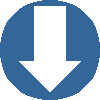

|
|
|
Thank you for visiting
The Wayƒarers Journal.
| |
See Ya above the Treeline!
| |
This Page Last Updated: 31 August 2025
|
|
|
|
To continue to the next Passage Level page,
Click here
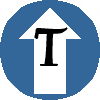
|
|
| |







